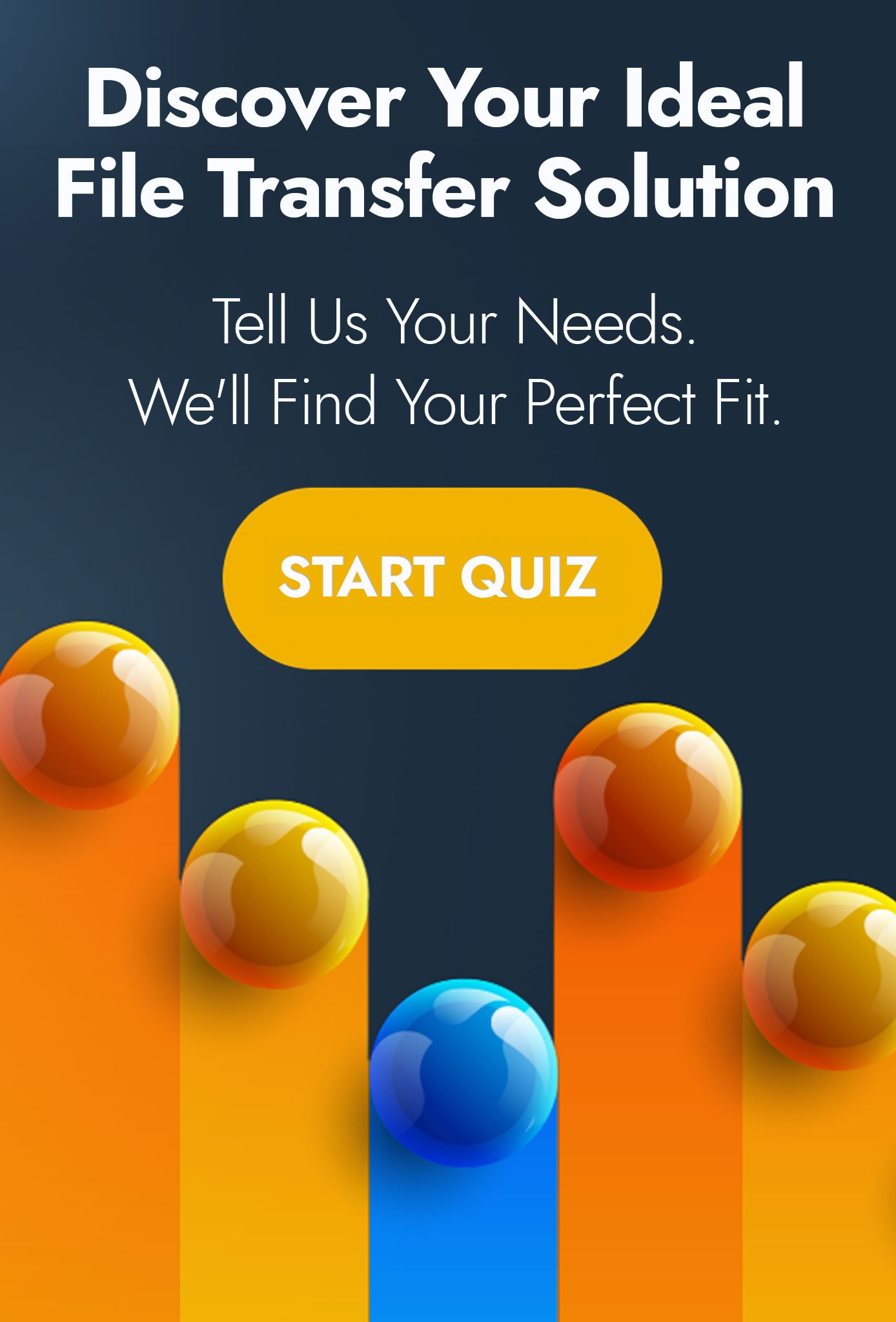We live in a world of integration and automation. One where isolated or siloed applications are no longer palatable for the complex tasks and operations of the modern organisation.
One such example of this has been the efforts on the part of Microsoft to integrate all of their applications or solution stack, as they call it.
Authenticate with Azure AD; host your applications and servers in their cloud; share files with OneDrive; and collaboratively work with Teams.
Long gone are the days where their focus was on operating system creation.
It is no surprise then, that organisations who embrace the Microsoft message have been exploring ways to link their solutions and create custom workflows which increase the operational efficiencies of the day-to-day business.
Pairing Microsoft Azure Logic with Progress MOVEit
If you have any experience in this area, you will known it as Microsoft Azure Logic Apps.
On the face of it, Azure logic looks a lot like IFTTT, acting as a glue which can link disparate solutions and create workflows. However, the power which Azure logic unlocks is its focus on organisation use of tools such as SFTP, SharePoint, EDI and much more.
Enthralled by the power of Microsoft Azure Logic, I wanted to find out how Progress, a strategic alliances partner of Microsoft, could integrate.
As with any good project, I needed a rough idea of what I would like to achieve; and so in the spirit of keeping things simple, I opted to collect any new files uploaded to MOVEit Transfer to be collected and attached to an email.
Preparing Progress MOVEit Transfer
To prepare Progress MOVEit Transfer for this experiment, I took three steps.
- Create an account in Progress MOVEit Transfer.
- Create a folder for which new files will be delivered and collected from - I just used the home folder of the Azure user to achieve this.
- Enabled the Azure user account for SFTP connectivity.
Creating the Microsoft Logic App
With Ipswitch MOVEit ready to go, I now need to create the Microsoft Logic App.
If you do not know how to do this, you should be able to find Logic Apps in your Microsoft Azure console.
I created a basic three step Azure Logic App.
- Connect to Progress MOVEit Transfer as an SFTP server, using the Azure user account.
- Collect any new or modified files from the directory.
- Create an email to my email address with the collected file as an attachment.
Testing the Logic App
Confident that everything is correctly configured, I uploaded a file to the folder in Progress MOVEit and waited for the execution of the Logic App.
The result, an email in my inbox with the uploaded file as an attachment.
So there you have it, Progress MOVEit Transfer and Microsoft Azure Logic being used in harmony.
While this is a very basic example of what can be achieved, the possibilities are huge. While MOVEit Transfer can be used as a secure storage, collection or retrieval space. Microsoft Azure Logic opens this up for integration with applications for further processing or synchronisation with other areas of the business.
The possibilities for better organisational efficiency and clever integrations with the two solutions are infinite; and I for one can't wait to create more.
If you would like to learn more about Progress MOVEit and how you can use it with Microsoft Azure Logic Apps. Book a call with one of our product specialists today.
|