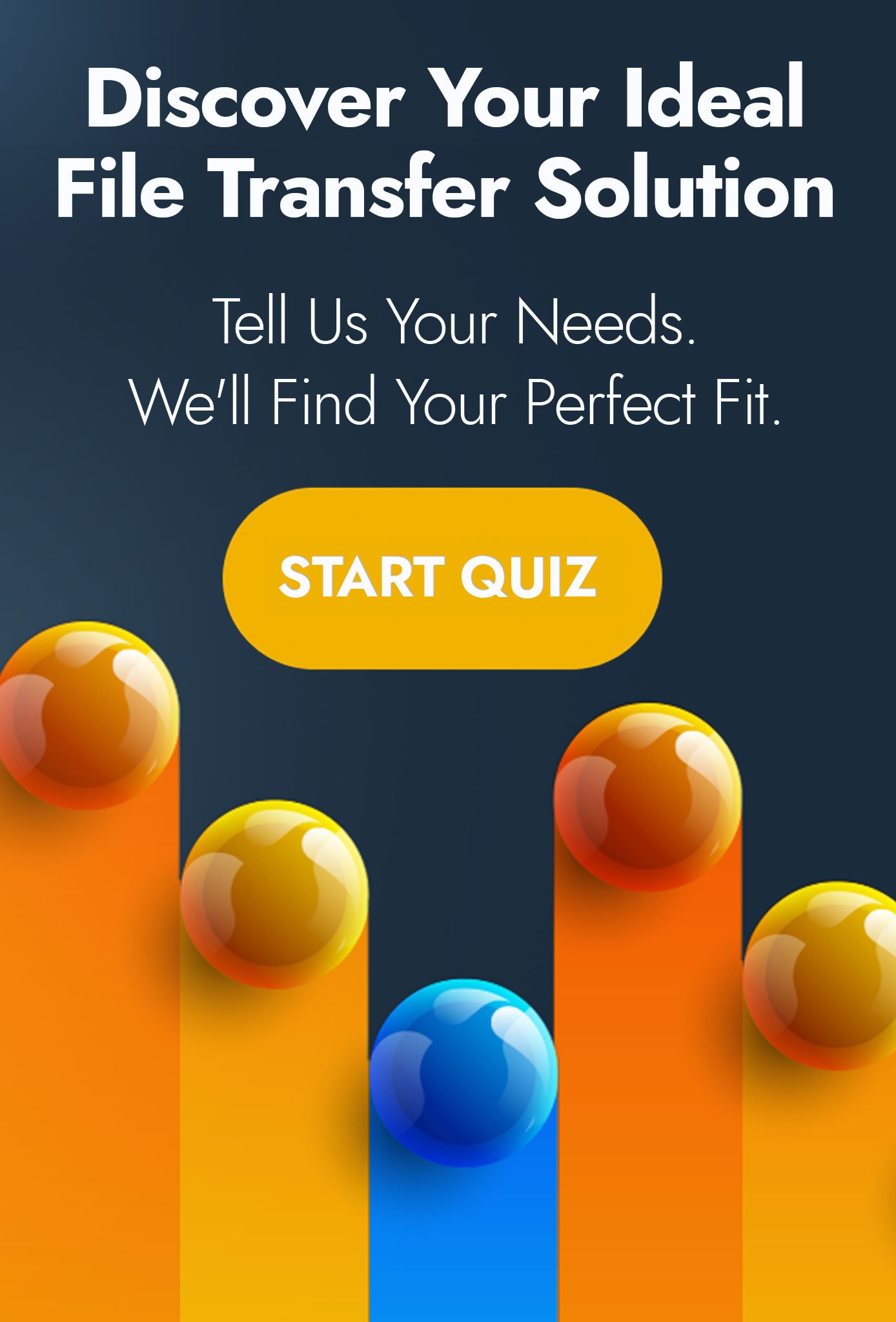Super-Charge Automated Email Attachment Processing with MOVEit
At Advanced Cyber Solutions we often like to highlight customer success when we feel there has been a particular innovative approach take; and this blog post is no different.
We were recently posed a challenge by a large car parts supplier to collect order forms in the format of an email attachment, which would arrive in a designated ordering mailbox. Then to move them to a processing system for fulfilment.
Simple enough?
Well, it would be if the customer was not using Office 365.
How MOVEit Automation Works with Email Attachments
Ipswitch MOVEit Automation is a fantastic solution used by tens of thousands of companies globally to move files from one location to another, automatically. However, one limitation is that its ability to connect to mailboxes for the collection of attachments is restricted to both POP3 and the insecure port of TCP 110.
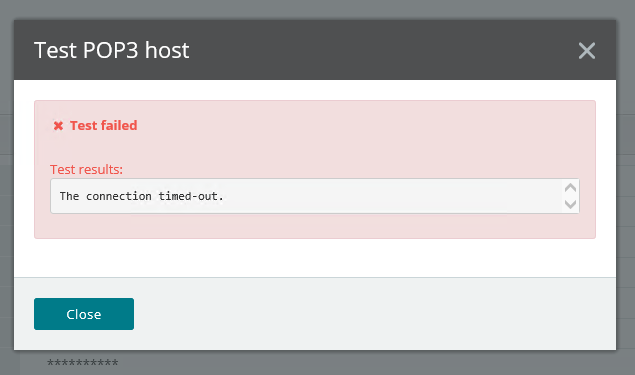
While Office 365 does support POP3 access, Microsoft stopped the use of insecure ports for both SMTP and POP3 at the end of 2017.
In order to cure this problem, we used a free-to-download and open source tool called STunnel.
Stunnel runs as a service in the operating system of MOVEit Automation; and works by capturing traffic being sent on an insecure port and channelling it through a TLS negotiated port.
To MOVEit Automation, the connection is still using the insecure TCP 110 port, but that connection is being re-routed on the secure TCP 995. The best part is that STunnnel is highly configurable by way of a text-based configuration file, allowing for particular versions of TLS, custom ports and even hostnames to be used.
The STunnel Configuration File
For those seeking a similar solution, the configuration file entry for STunnel which worked for us is as follows:
[o365-pop3]
client = yes
accept = 127.0.0.1:110
connect = outlook.office365.com:995
verifyChain = yes
CAfile = ca-certs.pem
checkHost = outlook.office365.com
OCSPaia = yes
As a final action, we set the STunnel application as a service in Windows so that it would continue to function after we had logged out of our remote desktop session.
Moving Files from Inbox A to B
In the end, what seemed like a dead-end problem, was cured with a relatively simple solution.
MOVEit Automation was configured to collect any new email attachments in an Office 365 mailbox, created specifically to receive emailed order forms; and then move those to a processing system.
That mailbox was accessed by MOVEit Automation using POP3 TCP 110, which was in turn converted to a TLS negotiated POP3 tunnel on TCP 995.
The customer was then able to potentially save hours of manual email attachment opening and processing, from staff members.
If you have interest in MOVEit Automation and how it can help to reduce some of your manual file movements and workflows, book a call with one of our solution specialists by clicking here.
|