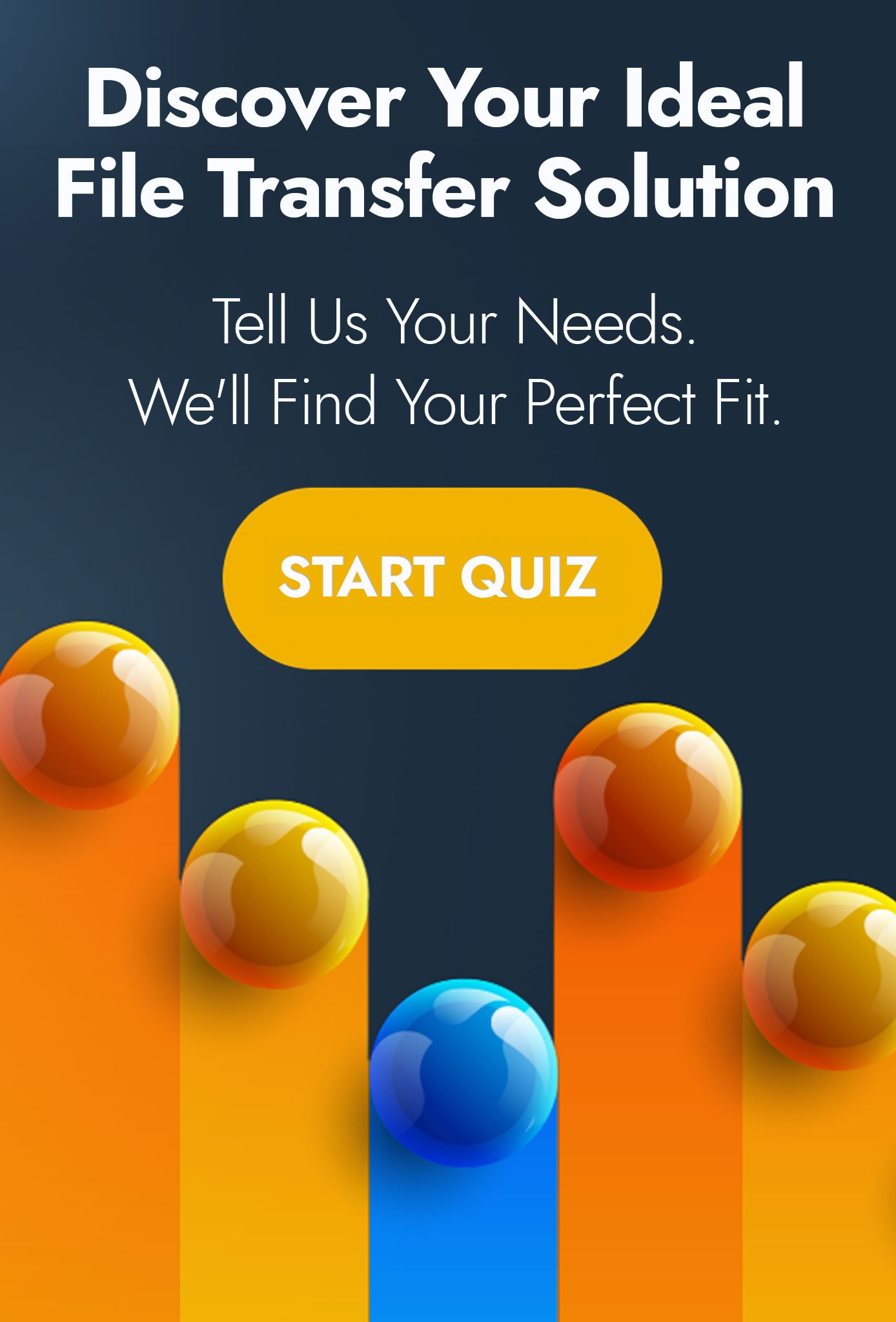Backing up and Restoring CUCM
The Cisco Unified Communications Manager (CUCM) is in use at many organisations to integrate data, voice and video applications. It’s a nice product which provides a good balance between security and functionality.
As is often the case however, this sort of product very quickly becomes a critical piece of the infrastructure and consequently needs to be treated as such. It’s therefore important to ensure that the configuration is routinely backed up in a secure fashion in order to recover your system should the need arise.
CUCM allows you to backup the configuration to a location on your network; because there will be credentials contained within the backup, it requires that you transfer the backup using a secure mechanism – SFTP.
Any file transfer server that provides the SFTP protocol is fine to use – some file transfer vendors even publish simple guides on how to configure for their specific software, however the steps to successful implementation are straightforward.
CUCM Backup: SFTP Server Configuration
- Create an account on the SFTP server that you will use to receive the backup and set up a folder for it.
- You must create a user that has the ability to connect using just a password. Even though CUCM allows the use of SFTP, it does not permit connection using an SSH key. If your SFTP server has the ability to automatically forward on files to another location, you may wish to set this up at this time.
- Next, go to CUCM and log into the Disaster Recovery System. From here, select Backup, then Backup Device. This is where you provide the details of your SFTP server.
- Click on “Add New” and provide a friendly name for your SFTP server. Beneath this, there is an area marked “Select Destination” – here you can enter the SFTP server details, path and credentials. You can also select how many backups you want to keep in the SFTP server – handy if your SFTP server lacks automation capabilities.
- Once you have done this, you can schedule the backup. Go to Backup, the Scheduler and click “Add New” to create a new schedule. As you might expect, you can now add the frequency that you want to send the backup to the SFTP server, including the day of the week and time of day. Finally, save the schedule and click on “Enable Schedule”.
Et Voila! Your CUCM configuration is now being securely backed up to your SFTP server.
Further Reading:
Pro2col file transfer experts recommend the following Cisco-certified FTP servers:

✔ Choose Titan FTP Server if you need a cost-effective solution for a tactical implementation
X Don’t choose this if you need to support additional protocols and use cases in the future. Titan FTP Server has limited scope for growth.
Price: $1250
DOWNLOAD & TRIAL TITAN FTP SERVER

✔ This is a scalable solution. Choose Globalscape EFT Server if you want to support additional protocols and use cases in the future.
X Don’t choose this if you just need a single tactical implementation. Globalscape EFT Server won’t be the most cost-effective.
Price: On enquiry
DOWNLOAD & TRIAL EFT SERVER
CUCM Backup FAQ’S
HOW TO BACKUP CUCM USING SFTP
CISCO has recommended some SFTP servers that they certify to use for backing up CUCM. These include Titan FTP Server and Globalscape EFT server. You can see how to configure these solutions in our step by step guide here.
CISCO CUCM BACKUP BEST PRACTICES
Cisco recommends SFTP servers that have been tested internally and jointly supported by TAC. Cisco does not support using the SFTP product freeFTPd. This is because of the 1 GB file size limit on this SFTP product.
Two supported SFTP servers can be found and downloaded for a trial here.

Take the risk out of selecting an MFT solution with our free, independent comparison service!
Our comparison report identifies the right solution for your needs and budget. Complete a series of questions and receive a bespoke product recommendation from our technical experts.